Job Application Form
Job application forms streamline the hiring process by allowing candidates to easily submit their information, helping you efficiently gather and review applications.
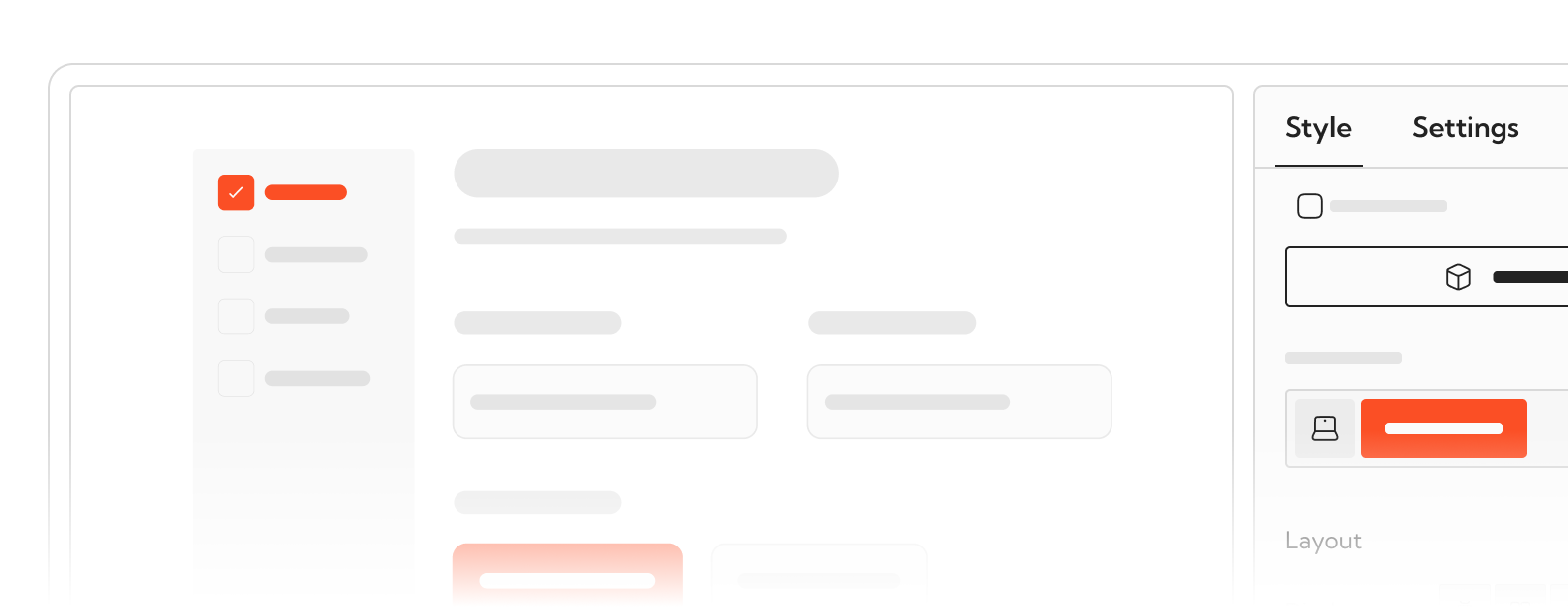
Thank you for choosing StudioForm! To utilise the full power of StudioForm, copy and paste the following snippet into the ‘Inside <head> tag’ section of your page settings:
<!-- [BMG] StudioForm -->
<script>document.head.insertAdjacentHTML('beforeend','<style sf-css>[sf="wrapper"]>form>*:not(:nth-child(1)){display:none}</style>');window.StudioForm = window.StudioForm || []; window.StudioForm.push(() => document.querySelectorAll('[sf-css]').forEach(e=>e.remove()))</script>
<script defer src="https://cdn.jsdelivr.net/npm/@bmg.studio/form@1/sf.js"></script>
You can also find a directory called sf-form_class-directory This contains all the combo classes for each input based on different states. Each directory will have items corresponding to the respective form.
Further information can be found in the documentation. You can also find all our other pro form components
with full client-first and copy-to-webflow functionality at StudioForm.pro.
Job Application Form
Thank you for choosing StudioForm! To utilise the full power of StudioForm, copy and paste the following snippet into the ‘Inside <head> tag’ section of your page settings:
<!-- [BMG] StudioForm -->
<script>document.head.insertAdjacentHTML('beforeend','<style sf-css>[sf="wrapper"]>form>*:not(:nth-child(1)){display:none}</style>');window.StudioForm = window.StudioForm || []; window.StudioForm.push(() => document.querySelectorAll('[sf-css]').forEach(e=>e.remove()))</script>
<script defer src="https://cdn.jsdelivr.net/npm/@bmg.studio/form@1/sf.js"></script>
You can also find a directory called sf-form_class-directory This contains all the combo classes for each input based on different states. Each directory will have items corresponding to the respective form.
Further information can be found in the documentation. You can also find all our other pro form components
with full client-first and copy-to-webflow functionality at StudioForm.pro.